🌲 An indoor infrared receiver and transmitter with a temperature sensor 🎐
/bootloaders/zeroMakefile line 66 for crystalless board with -DCRYSTALLESS
CFLAGS_EXTRA=-D__SAMD21G18A__ -DBOARD_ID_$(BOARD_ID) -D$(SAM_BA_INTERFACES) -DCRYSTALLESS
board_definitions_arduino_zero.h line 26 to change product name
#define STRING_PRODUCT "Pine"
sam_ba_usb.c line 156 to change manufacturer name
#define STRING_MANUFACTURER "Hutscape"
makebootloaders/zero/samd21_sam_ba.bin and bootloaders/zero/samd21_sam_ba.hex are created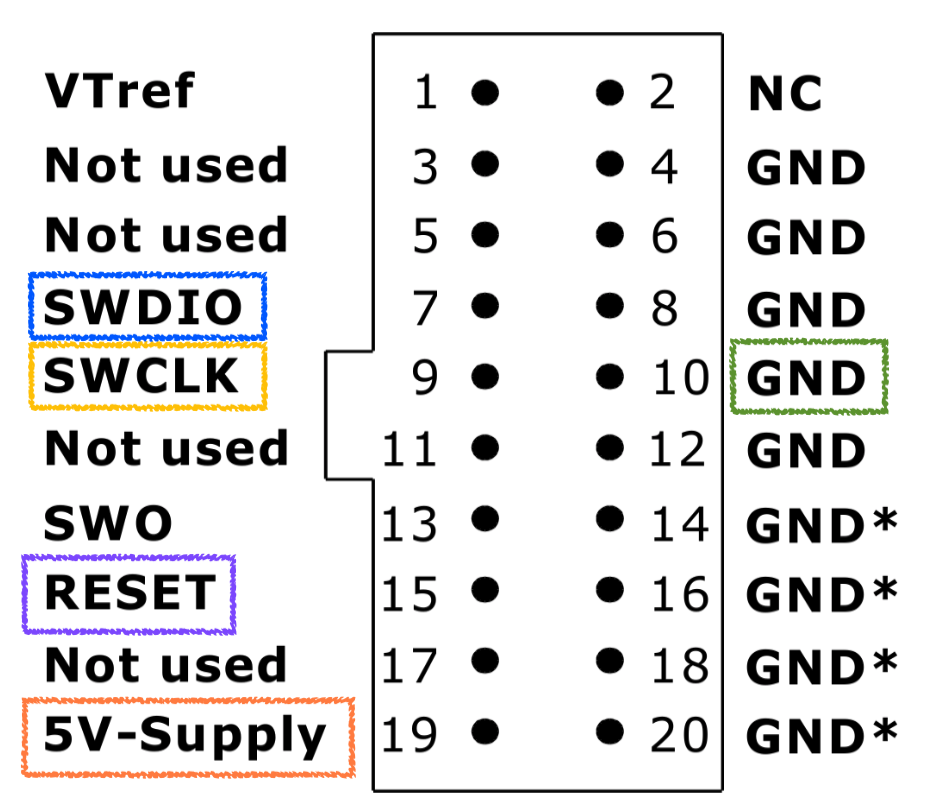

samd21_sam_ba.binProgram Device
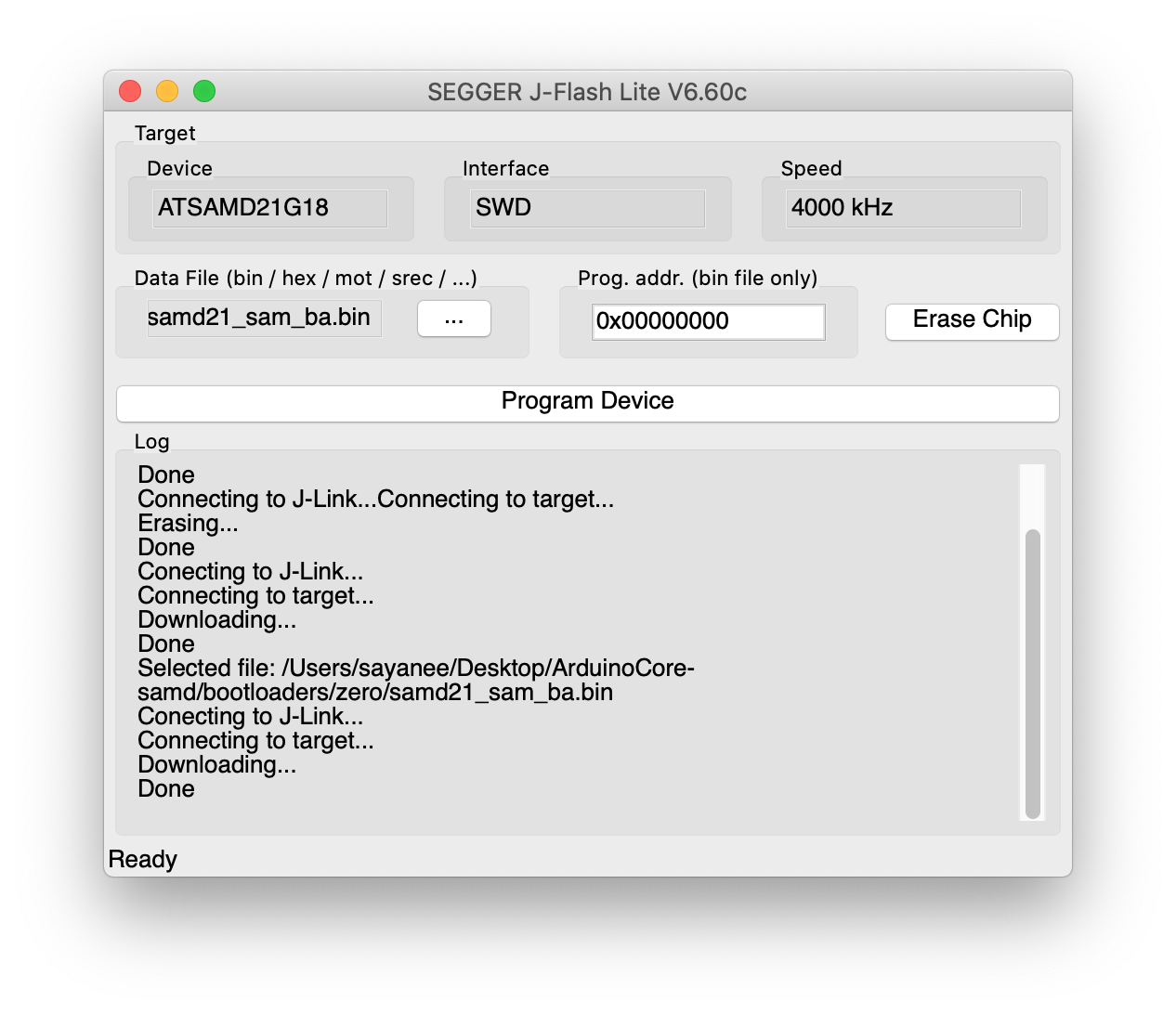
ls -al /dev/cu.usbmodem* to ensure the port is detectedarduino-cli board list | grep arduino to ensure the board is detected
/dev/cu.usbmodem14101 Serial Port (USB) Arduino Zero (Native USB Port) arduino:samd:arduino_zero_native arduino:samd