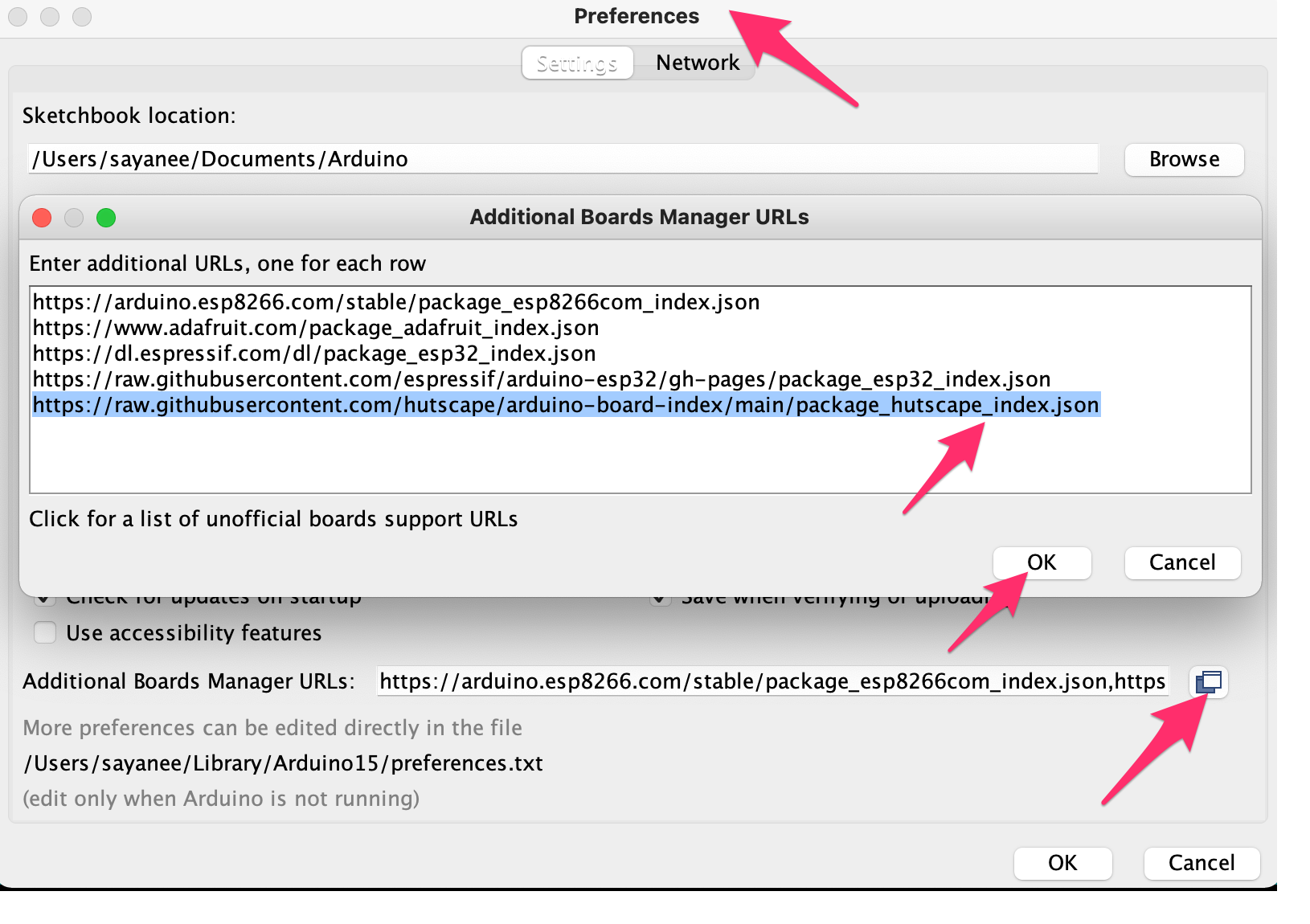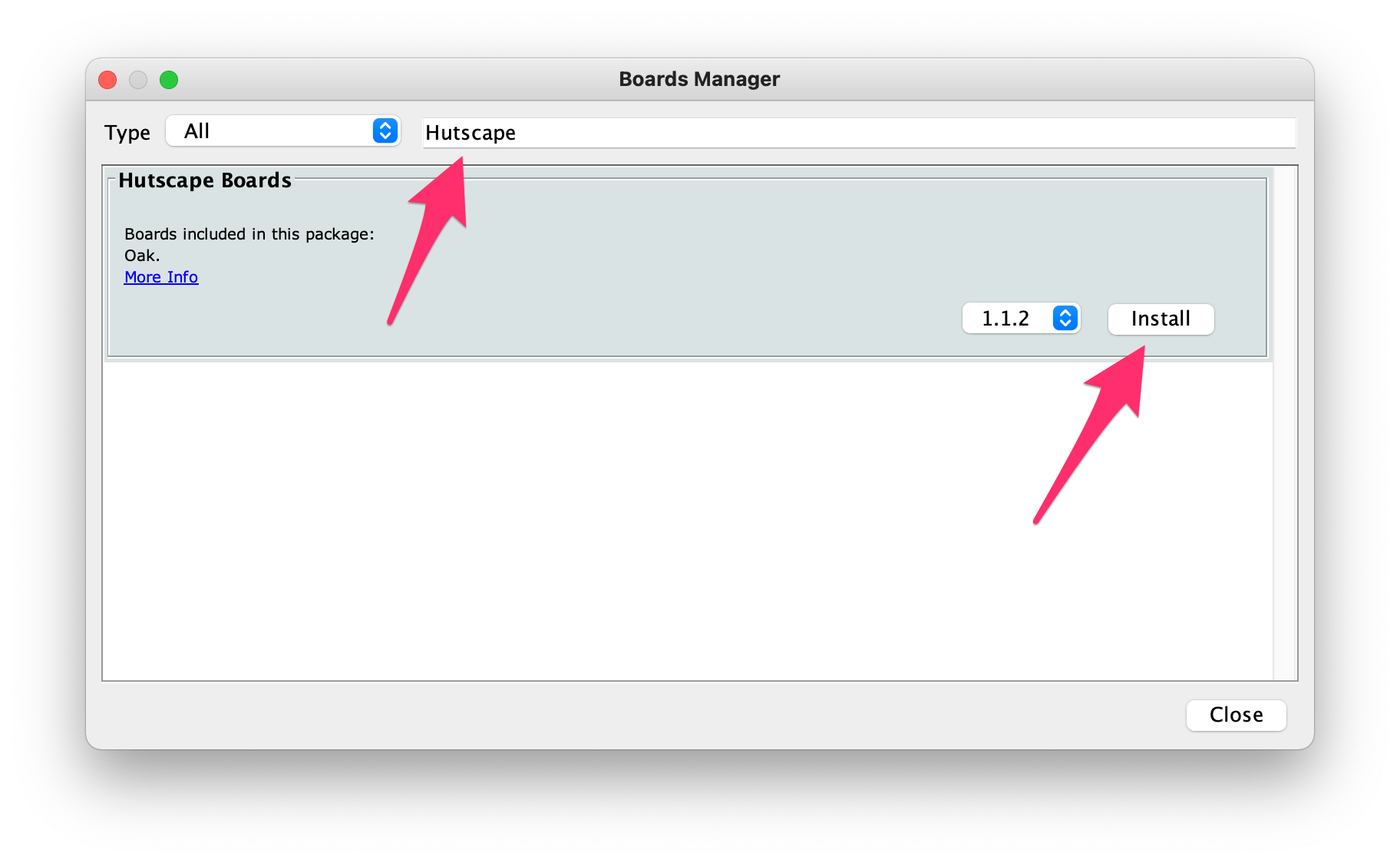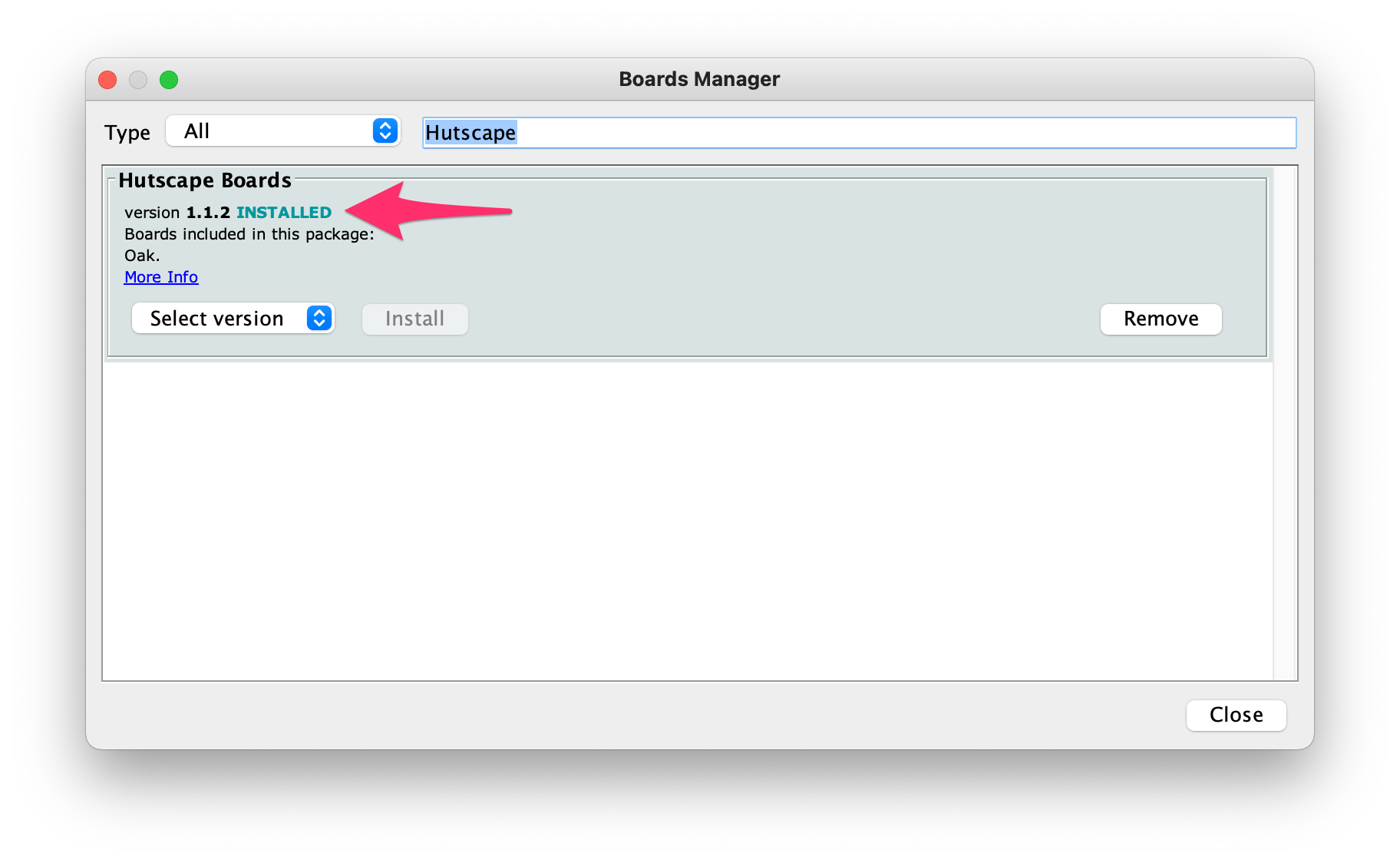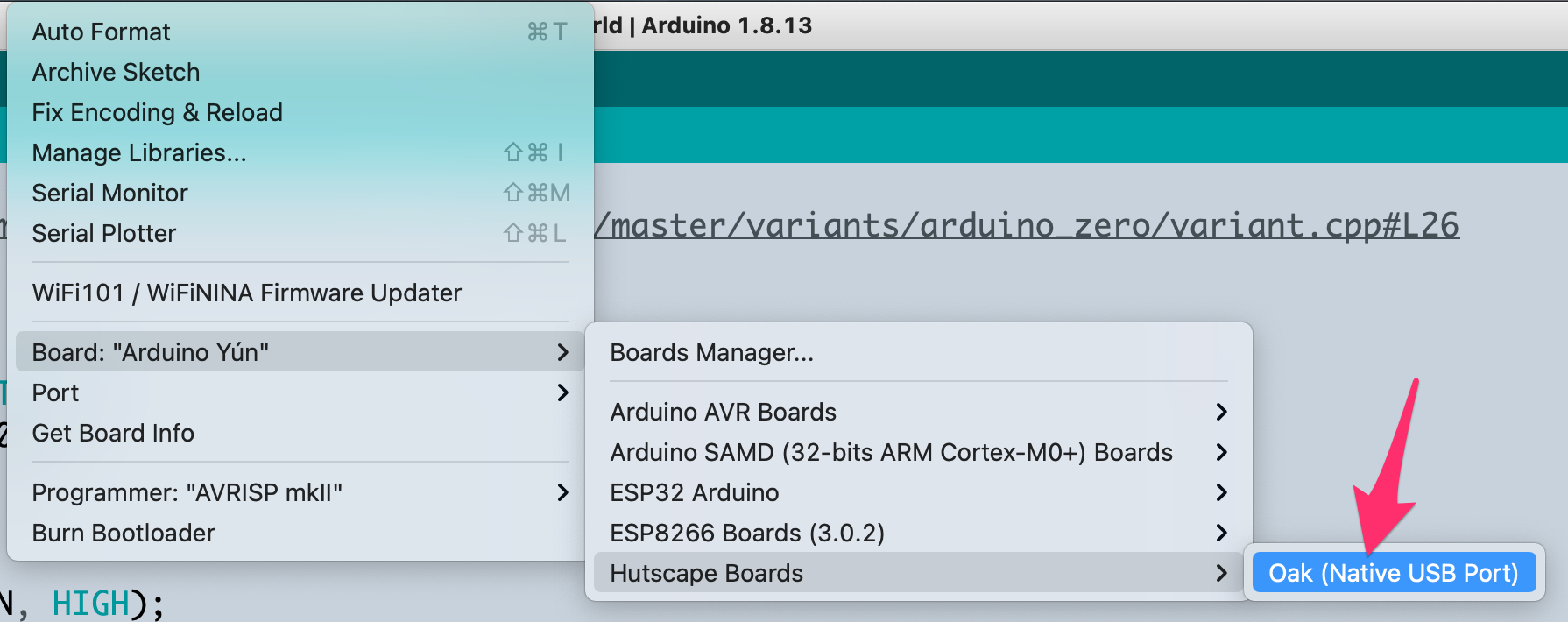Pre-requisites
🌳 An outdoor LoRa-GPS tracker with an E-Ink display 🔑
Create a local and downloadable custom Arduino board
Pre-requisites
There are 2 ways of creating a custom Arduino Board. Create a local custom board for testing or create a downloadable custom board
Refer to the 2 repositories created:
Find the closest board variant location on your computer based on the operating system
~/Library/Arduino15/packages/arduino/hardware/samd/1.8.11/variants/arduino_zero
variants.h and variant.cppCopy the most similar board and amend the namespace in boards.txt in locally in the path ~/Library/Arduino15/packages/arduino/hardware/samd/1.8.11/
# Oak (Native USB Port)
# --------------------------------------
oak.name=Oak
...
Amend other properties accordingly E.g. add the -DCRYSTALLESS
oak.build.extra_flags=-DCRYSTALLESS -D__SAMD21G18A__ {build.usb_flags}
Change platform.txt version
name=Arduino SAMD (32-bits ARM Cortex-M0+) Boards
version=1.8.11
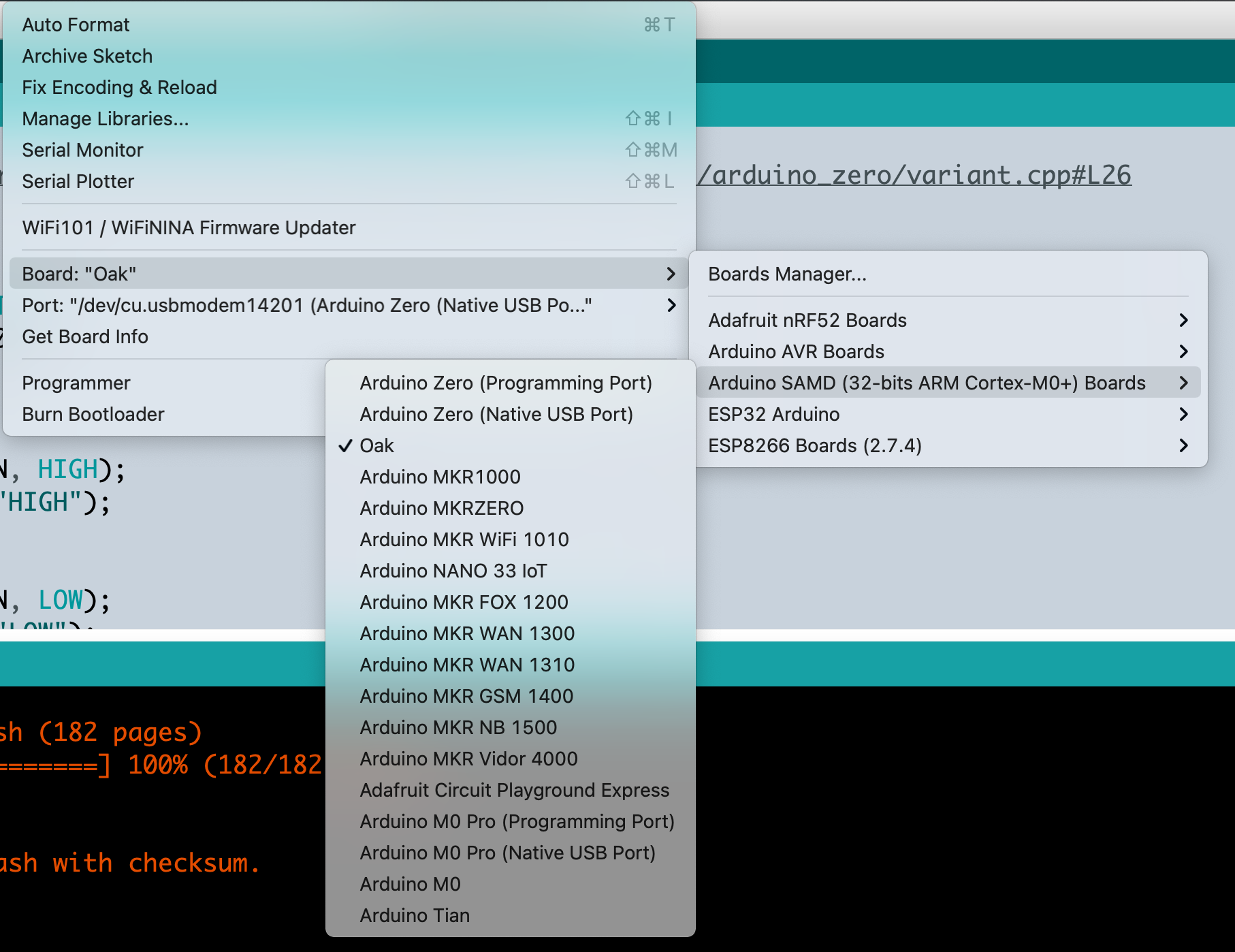
Remove all other bootloaders in the bootloaders folder and keep only the ones required E.g. zero
├── bootloaders
│ └── zero
Remove all other variants in the variants folder and keep only the ones required E.g. folder arduino_zero renamed to oak
└── variants
└── oak
api folder into cores/arduino folderboards.txt and keep only the board required
arduino_zero_native to oak*.name, *.build.usb_product, *.build.usb_manufacturer accordingly*.build.variant accordingly # Oak (Native USB Port)
# --------------------------------------
oak.name=Oak (Native USB Port)
...
oak.build.usb_product="Hutscape Oak"
oak.build.usb_manufacturer="Hutscape"
...
oak.build.extra_flags=-DCRYSTALLESS -D__SAMD21G18A__ {build.usb_flags}
...
oak.build.variant=oak
...
variants are the same as in the file boards.txt properties *.build.variant
$ ls variants
oak
$ cat boards.txt| grep "variant="
oak.build.variant=oak
Change the file platform.txt properties name= and version=
name=Hutscape Boards
version=1.0.0
platform.txtpackage_hutscape_index.json
shasum -a 256 hutscape-oak-arduino-boards-x.y.z.tar.gz
package_hutscape_index.json URL into the File > Preferences > “Additional Boards Manager” textbox in Arduino IDE
https://raw.githubusercontent.com/hutscape/arduino-board-index/main/package_hutscape_index.json