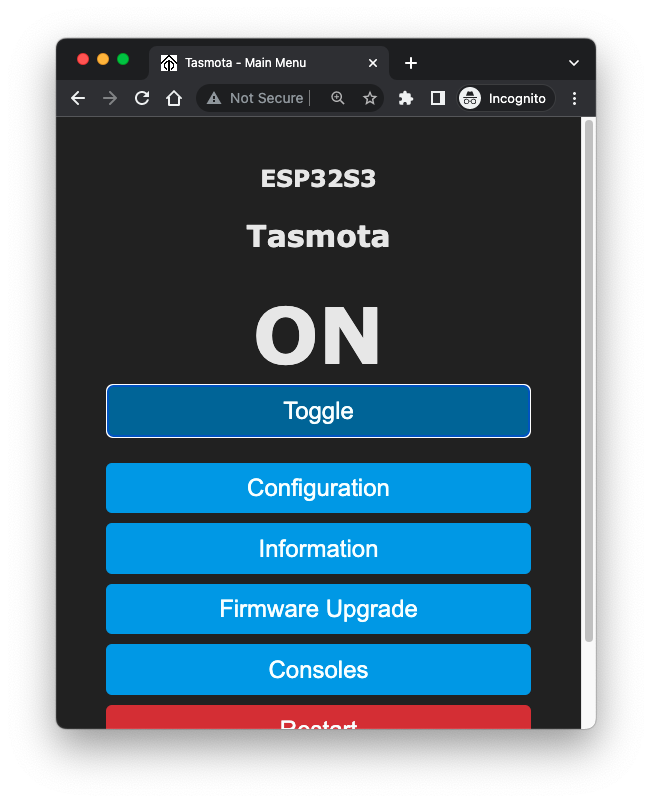Dependancies
Pre-requisites
tasmota32s3cdc.factory.bin from ESP32 current releasePlug into the USB port of the board and check the address
$ ls /dev/cu.*
/dev/cu.Bluetooth-Incoming-Port /dev/cu.usbmodem14101
Erase the flash memory with esptool.py
$ esptool.py --port /dev/cu.usbmodem14101 erase_flash
Flash the binary using esptool.py
$ esptool.py --port /dev/cu.usbmodem14101 write_flash --flash_mode dio --flash_size 4MB 0x0 tasmota32s3cdc.factory.bin
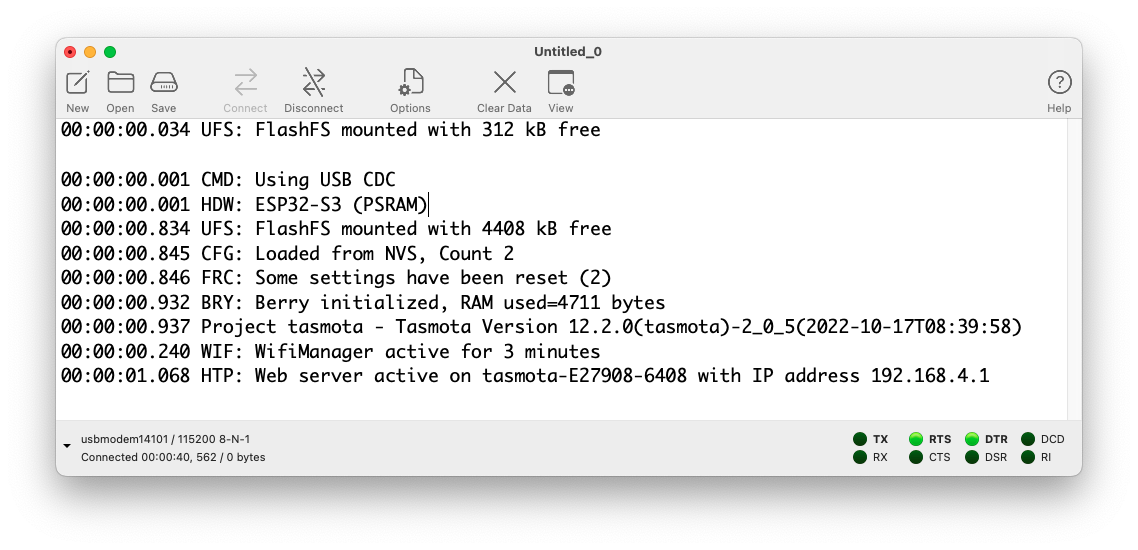
tasmota-
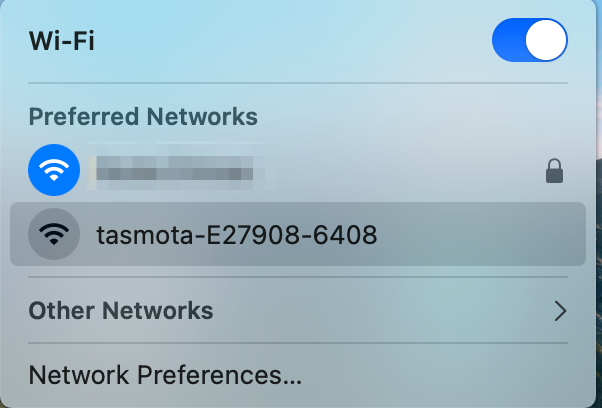
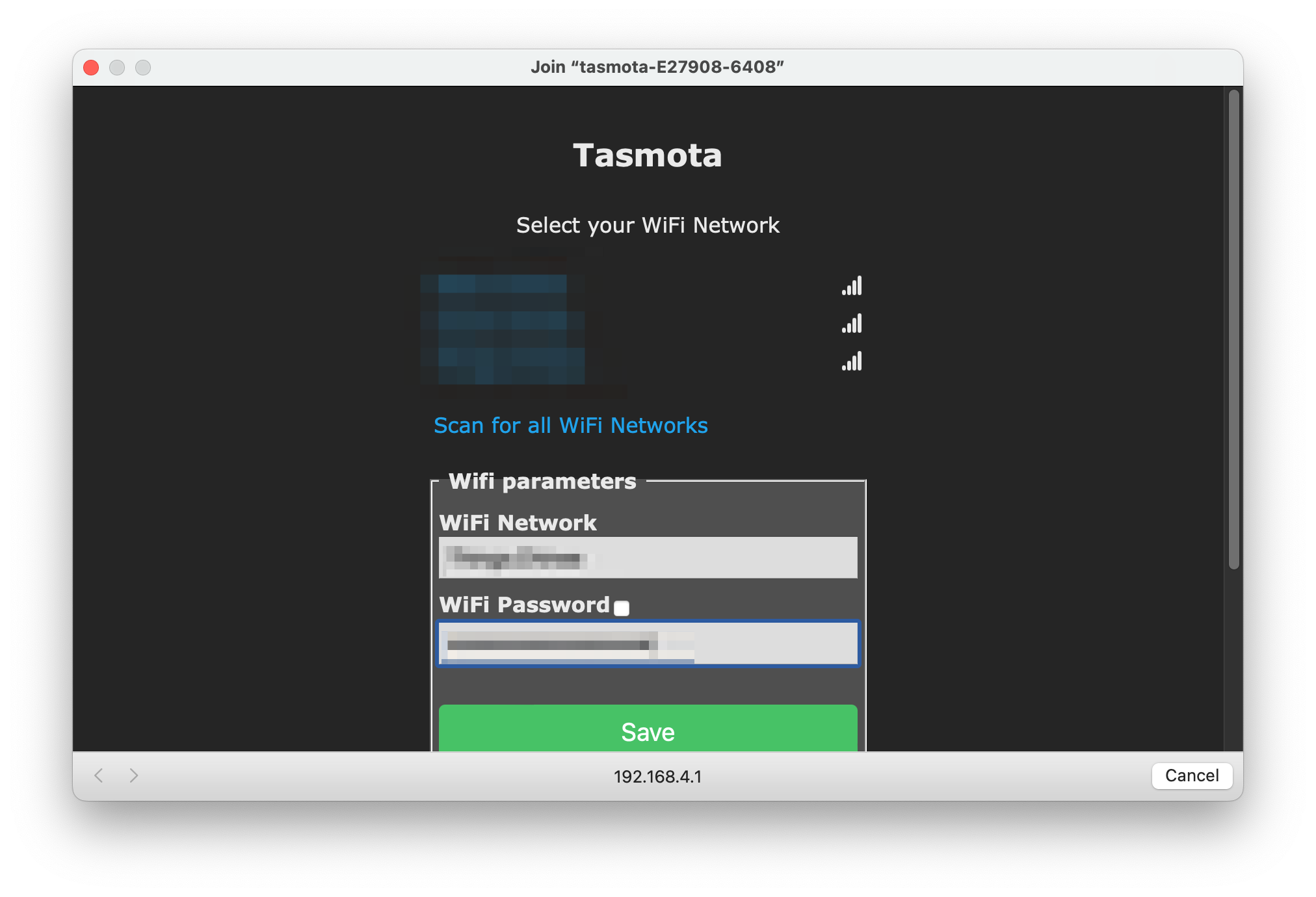
10.0.3.10 in the browser
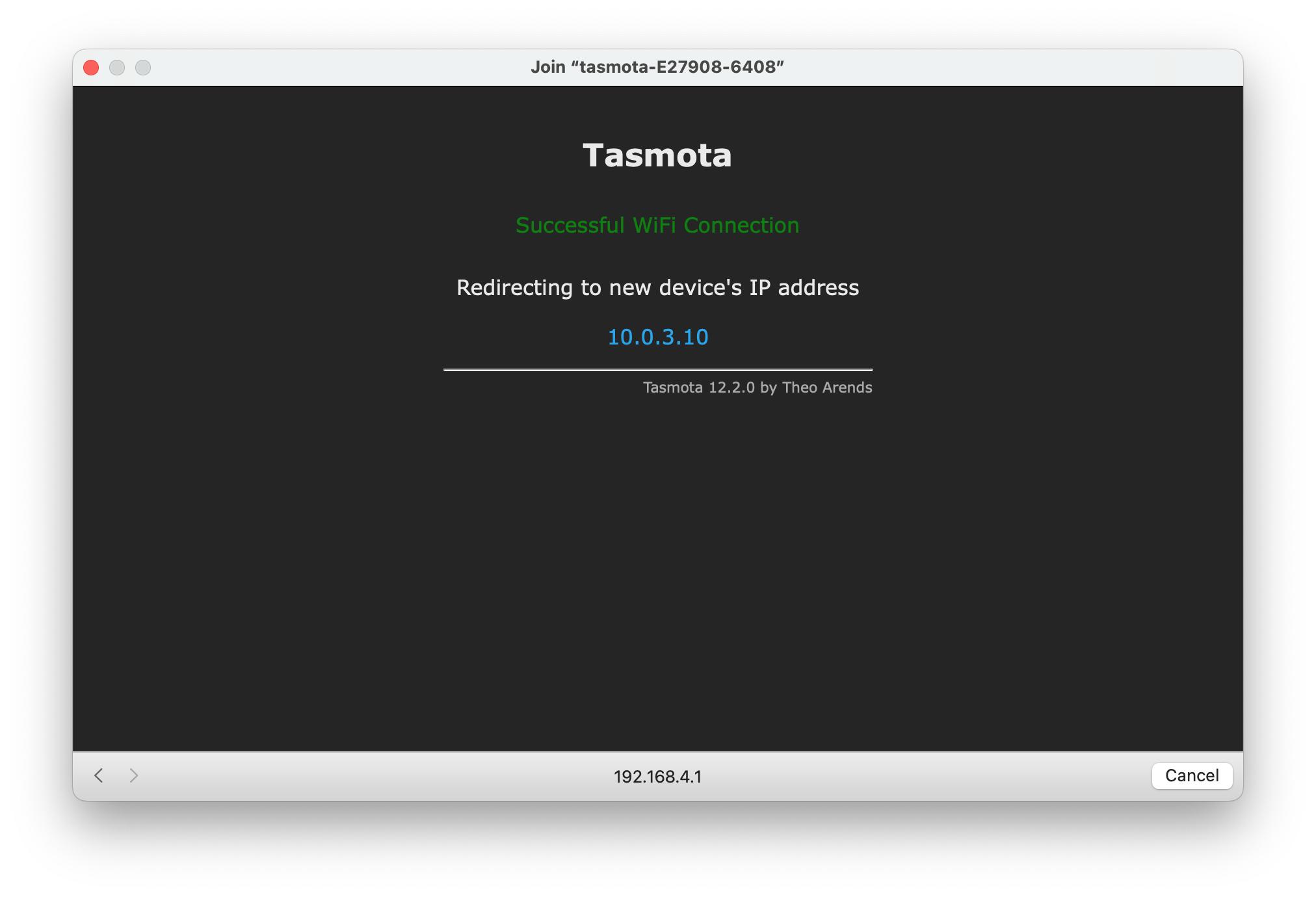
GPIO5
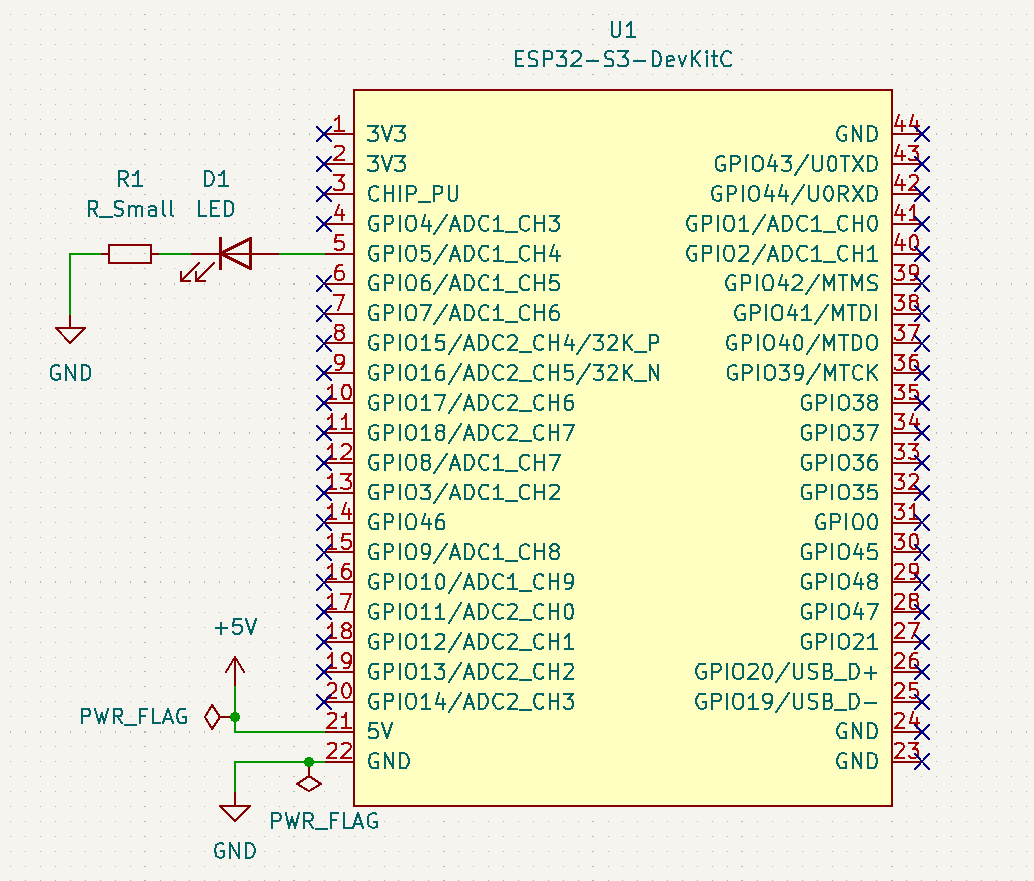
Configuration
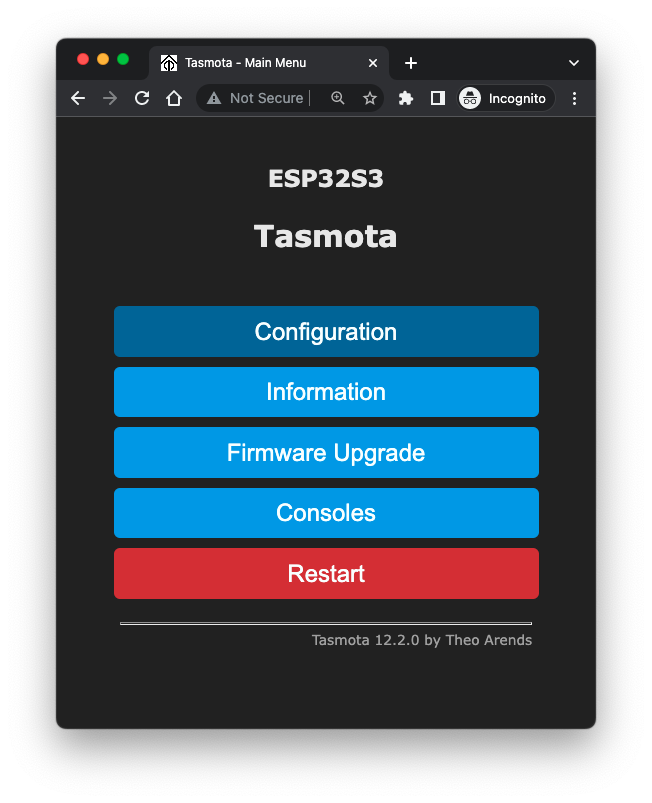
Configure Module
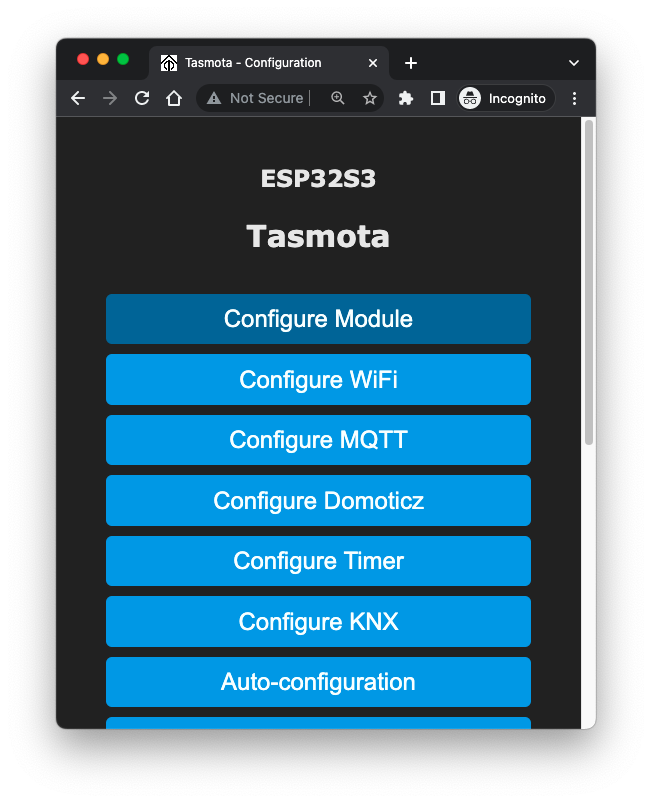
GPIO5 to Relay number 1
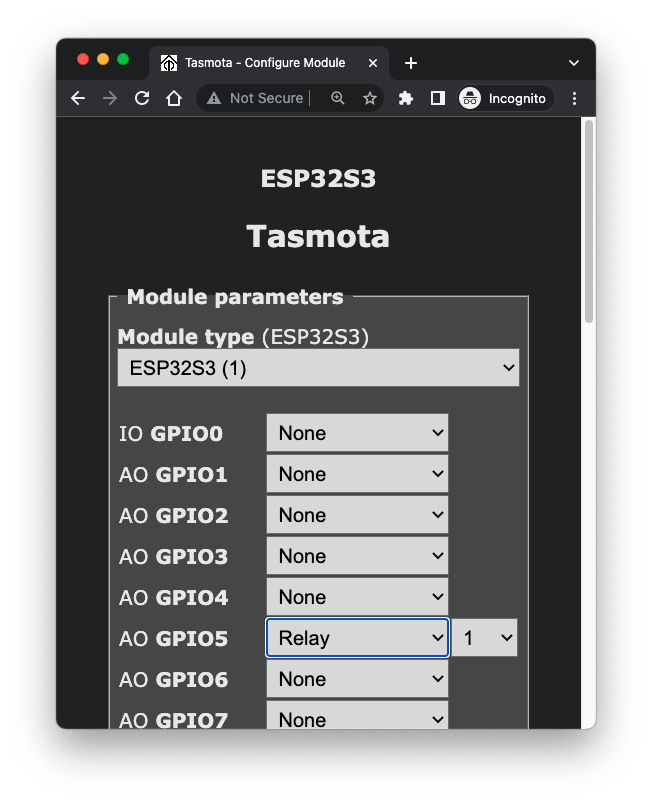
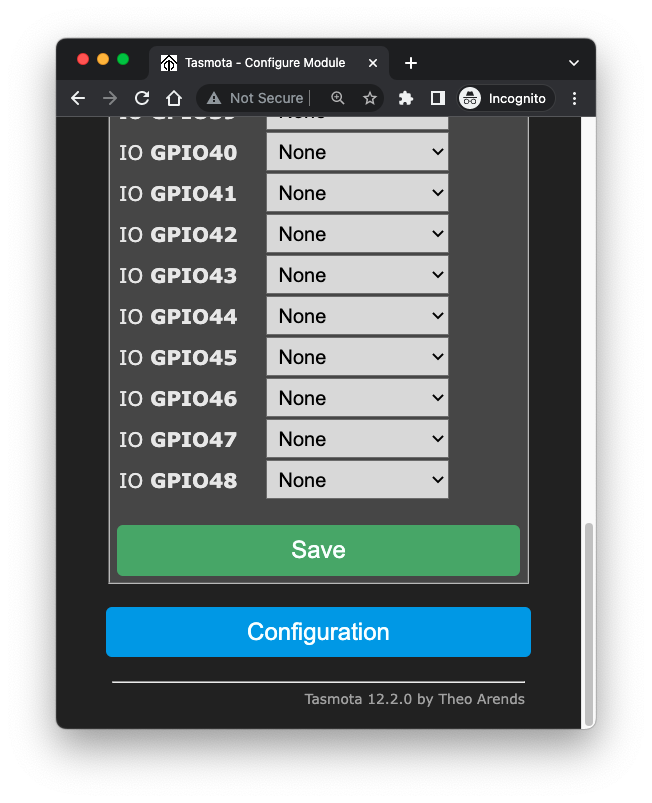
http://10.0.3.10/cm?cmnd=GPIO to see the configuration change in GPIO5
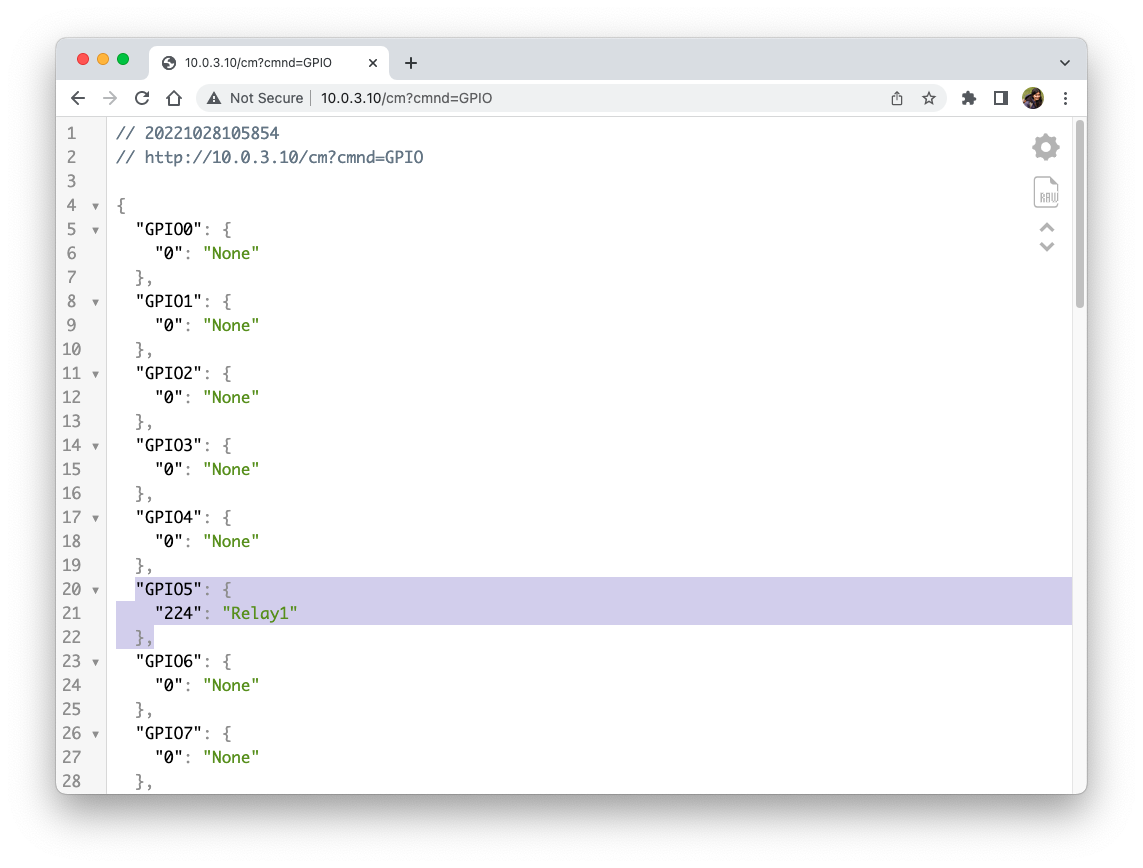
ON and OFF to control the LED