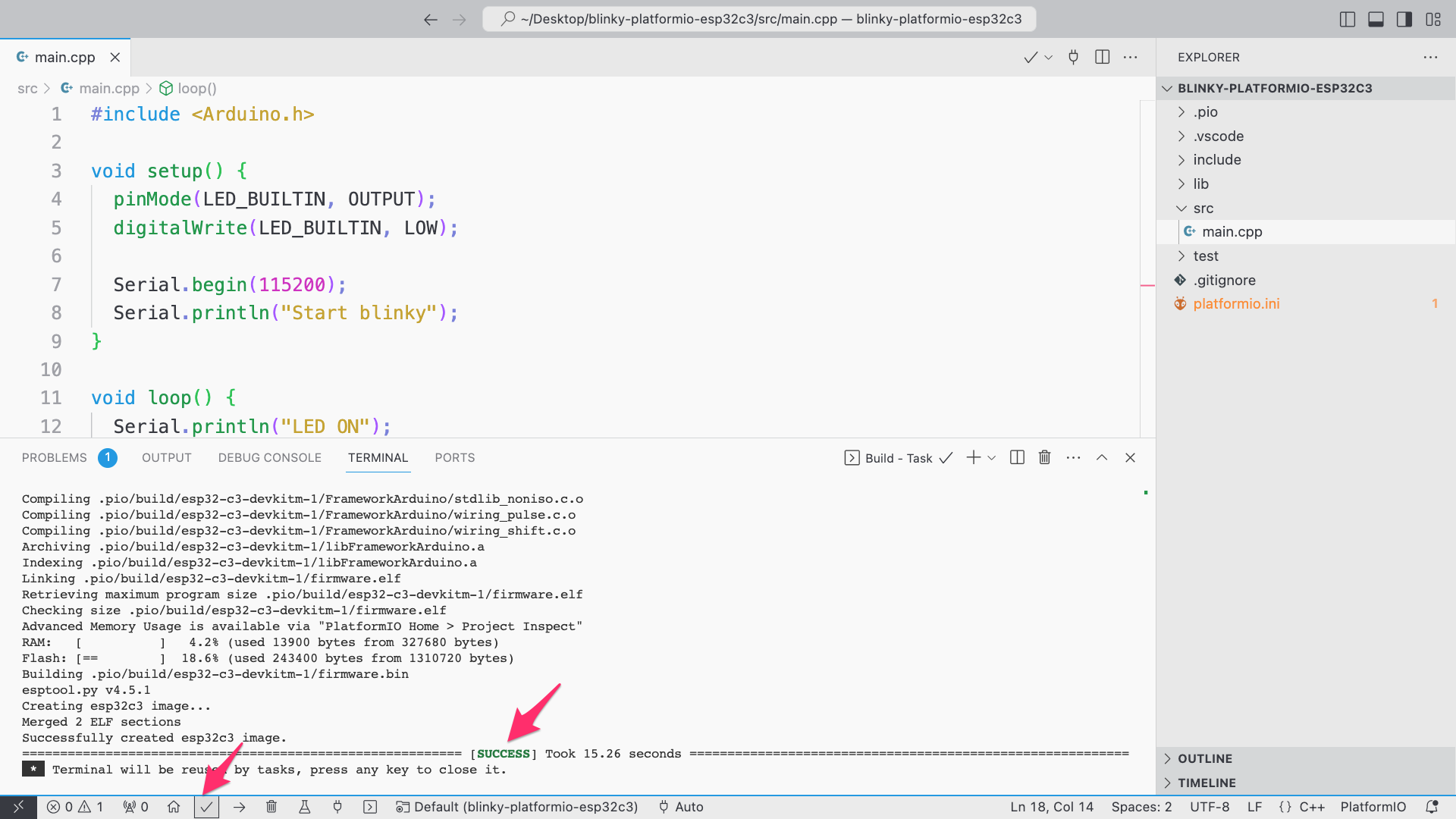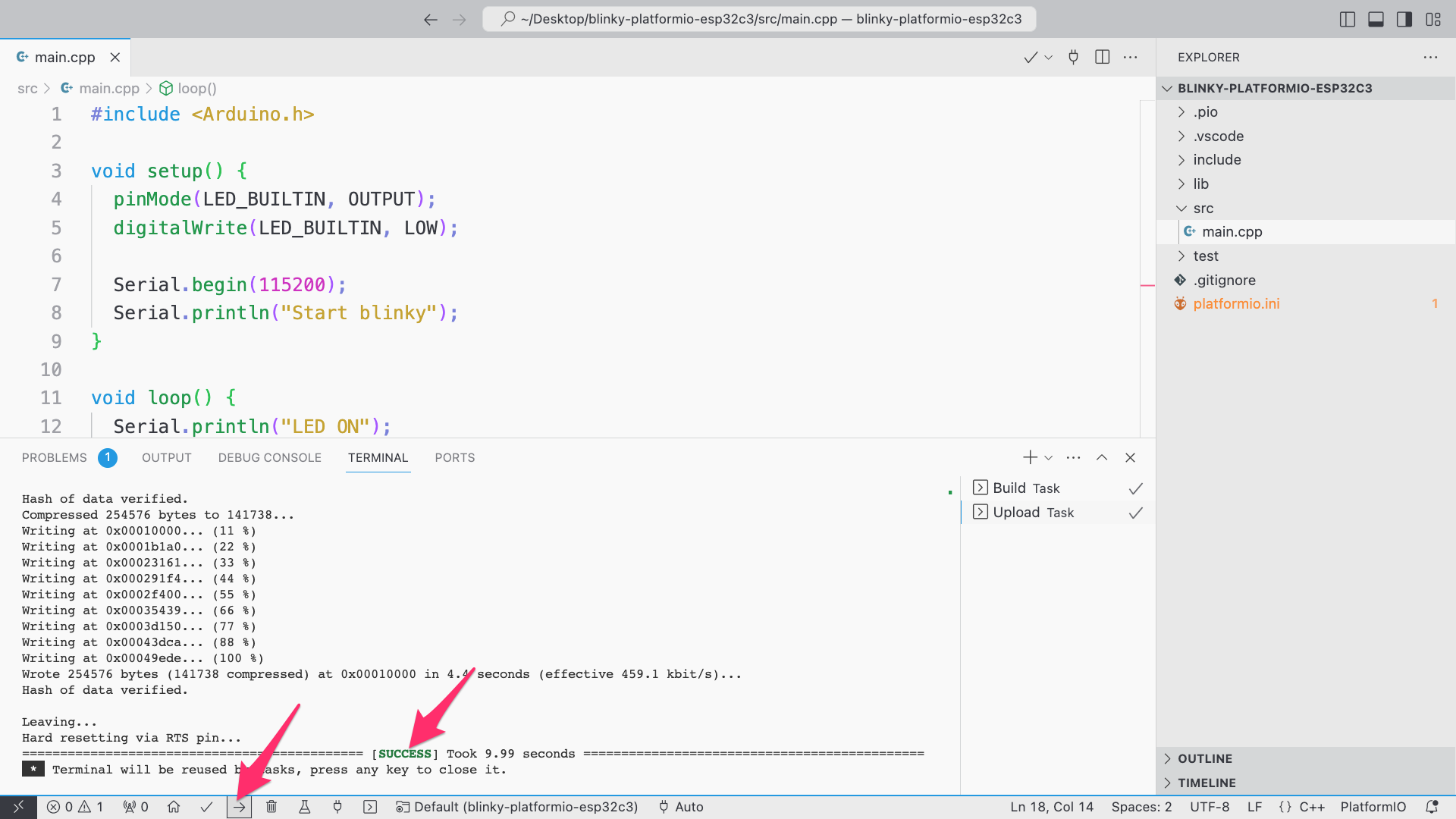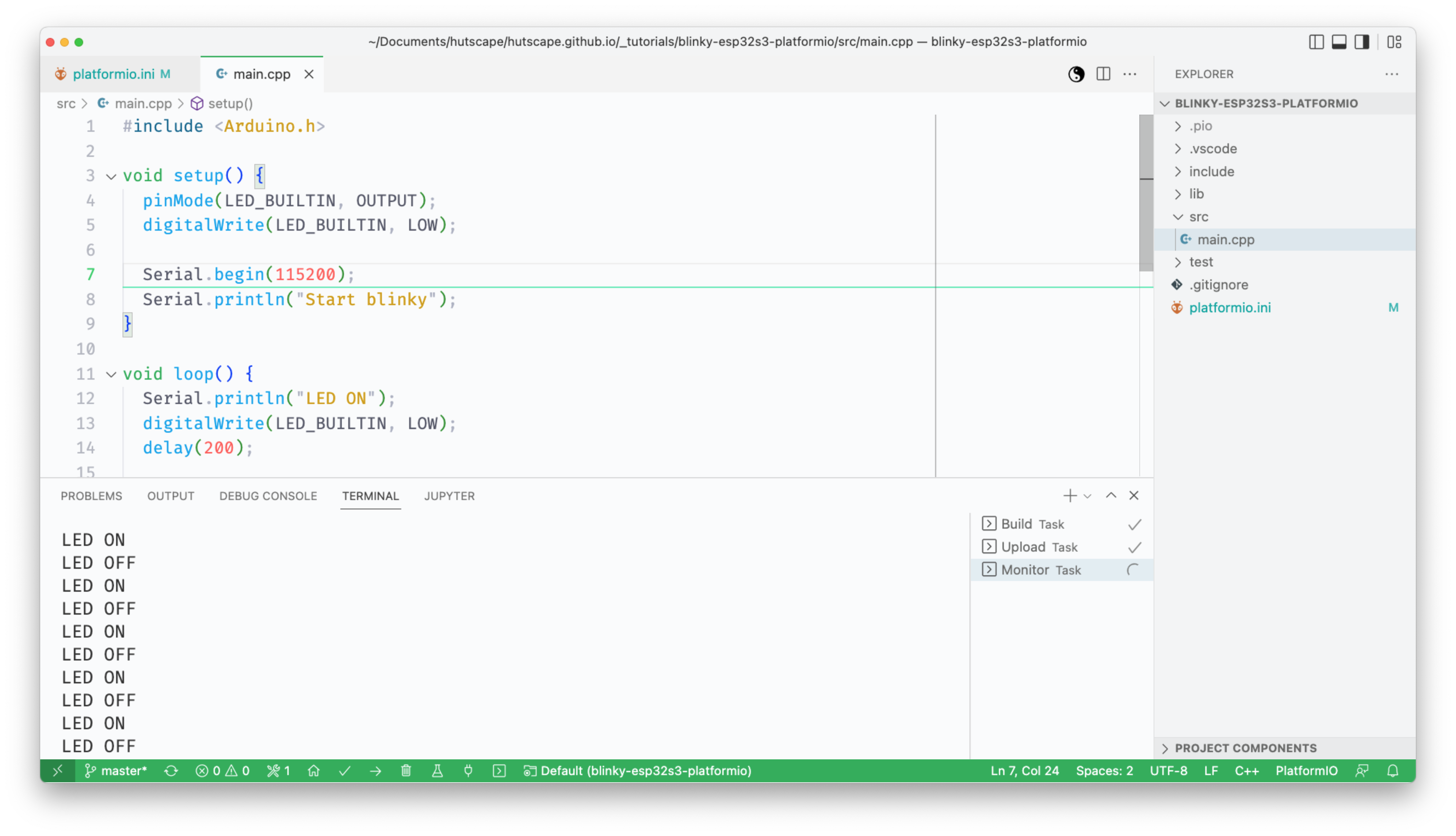Dependancies
Pre-requisites
Buy the components
src/main.cpp
#include <Arduino.h>
void setup() {
pinMode(LED_BUILTIN, OUTPUT);
digitalWrite(LED_BUILTIN, LOW);
Serial.begin(115200);
Serial.println("Start blinky");
}
void loop() {
Serial.println("LED ON");
digitalWrite(LED_BUILTIN, LOW);
delay(200);
Serial.println("LED OFF");
digitalWrite(LED_BUILTIN, HIGH);
delay(200);
}The on-board LED LED_BUILTIN is GPIO8 as defined in the pin out.
Compile and upload the firmware via the PlatformIO plugin on VS Code.
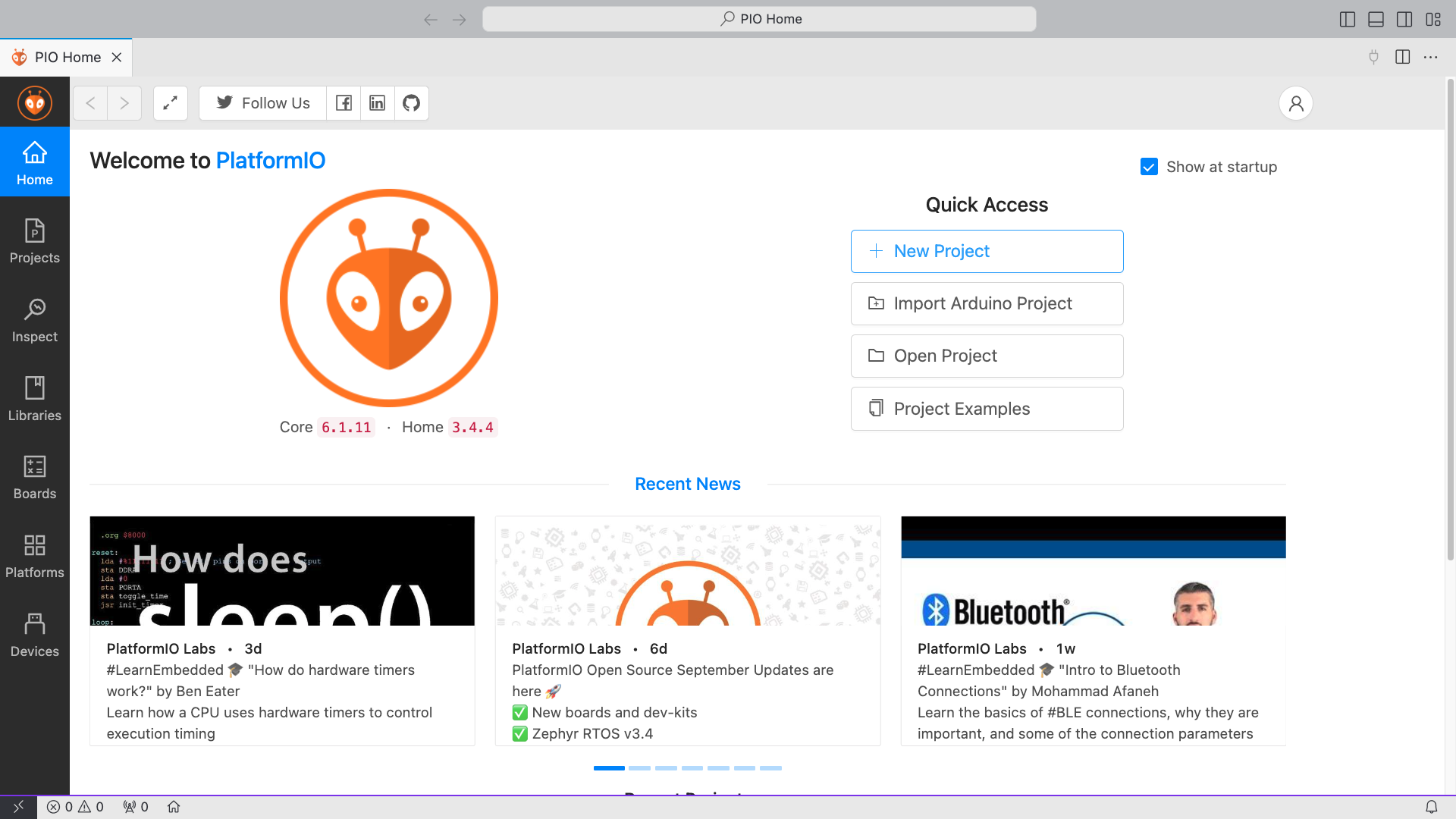
Espressif ESP32-C3-DevkitM-1, and Framework Arduino
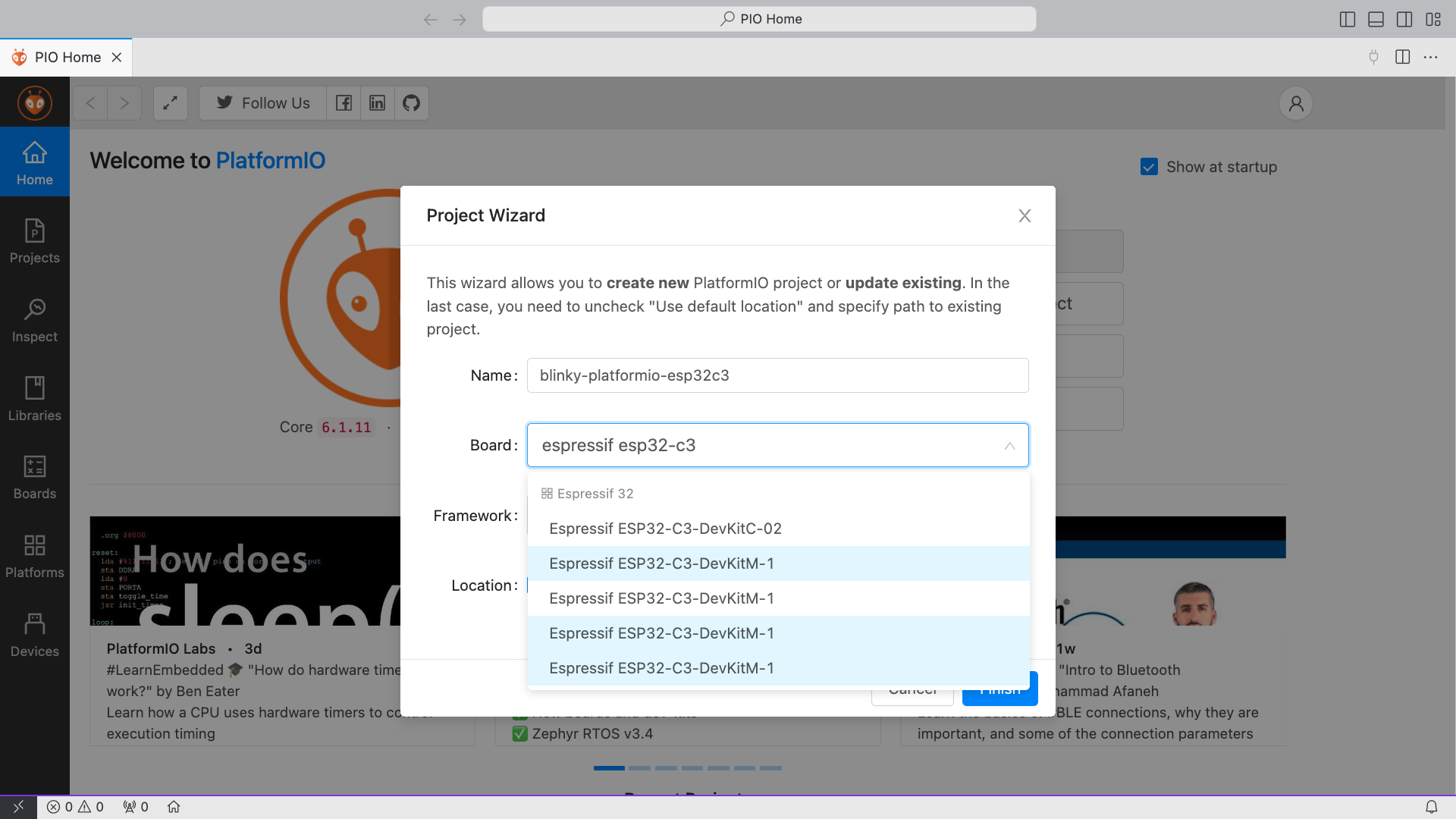
src/main.cpp with blinky Arduino codeplatform.ini with configurations